IT'S EASY TO
GROW
Convert more, build lasting relationships, and grow your business resiliently,
with the magic of contextual AI and thoughtful UI.
E Mails | Phone | Whatsapp | SocialStreamline all your Communication Channels at One Place
IN ONE CRM
ZOHO ONE
Zoho One Bundle Pricing Starts at Rs 55000/- per annum ( Approximate for one user) | Rs 1500 per annum for add on Users
Watch this Short Video to Understand the advantage of this 'Super CRM' Training !!See How this Training can help you Grow Faster..
FEW SAMPLES OF OUR ZOHO TEMPLATES
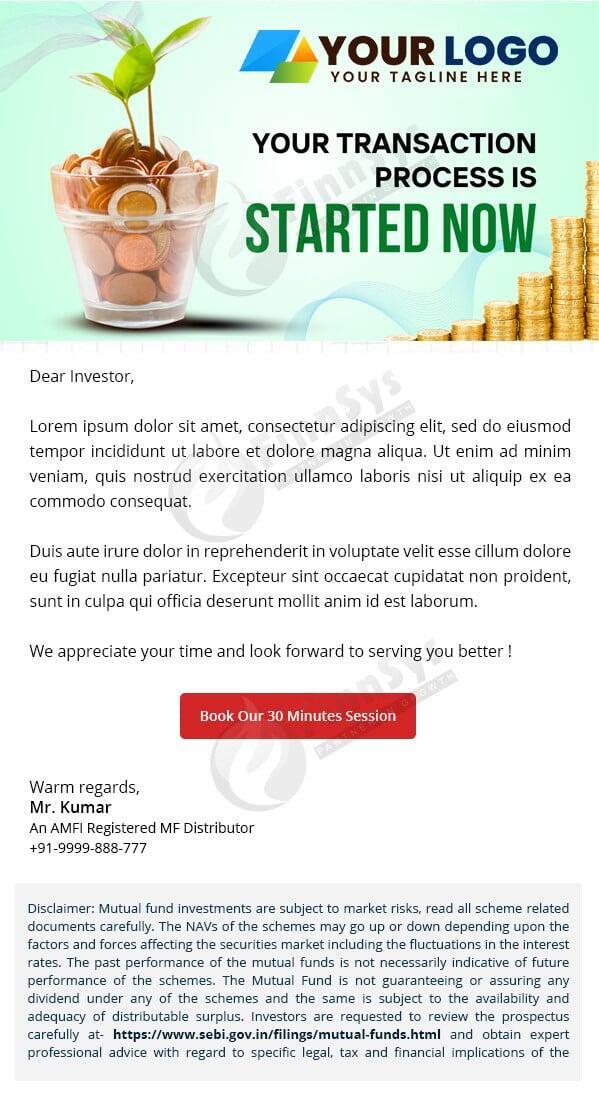
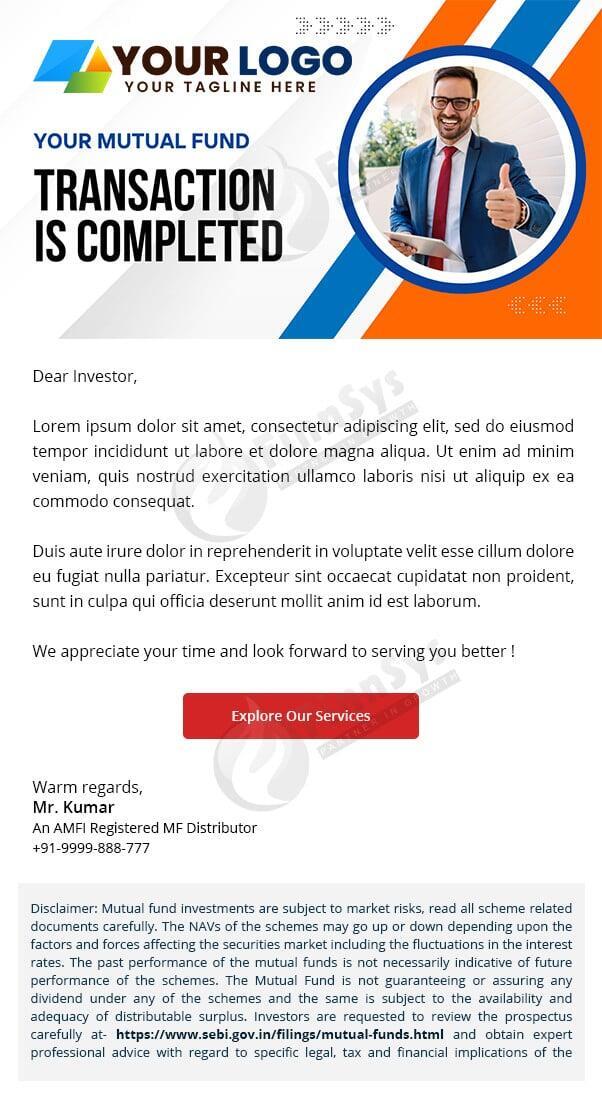
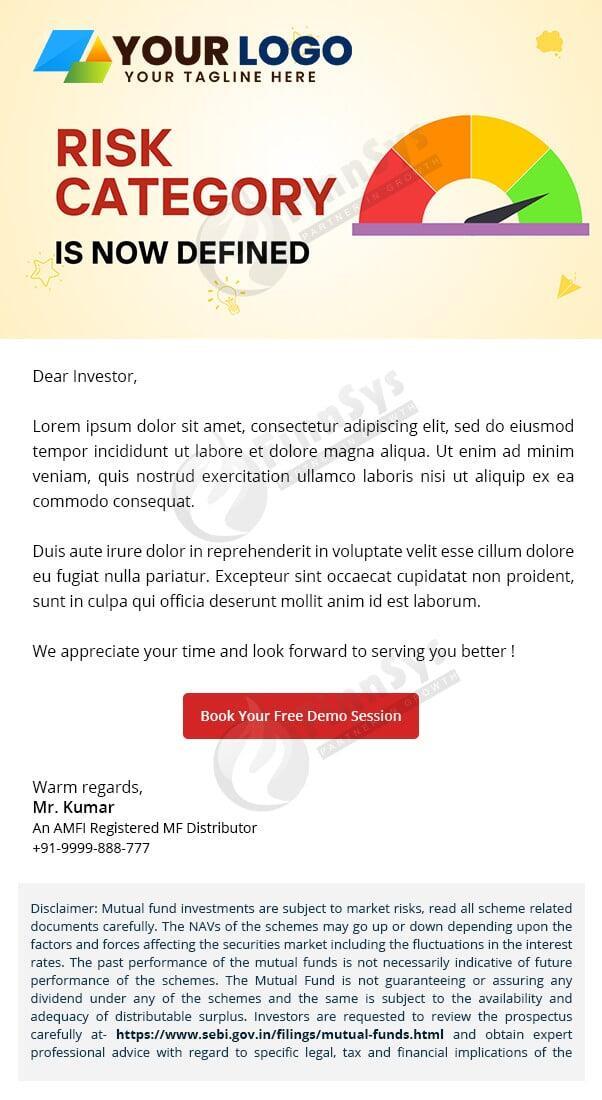
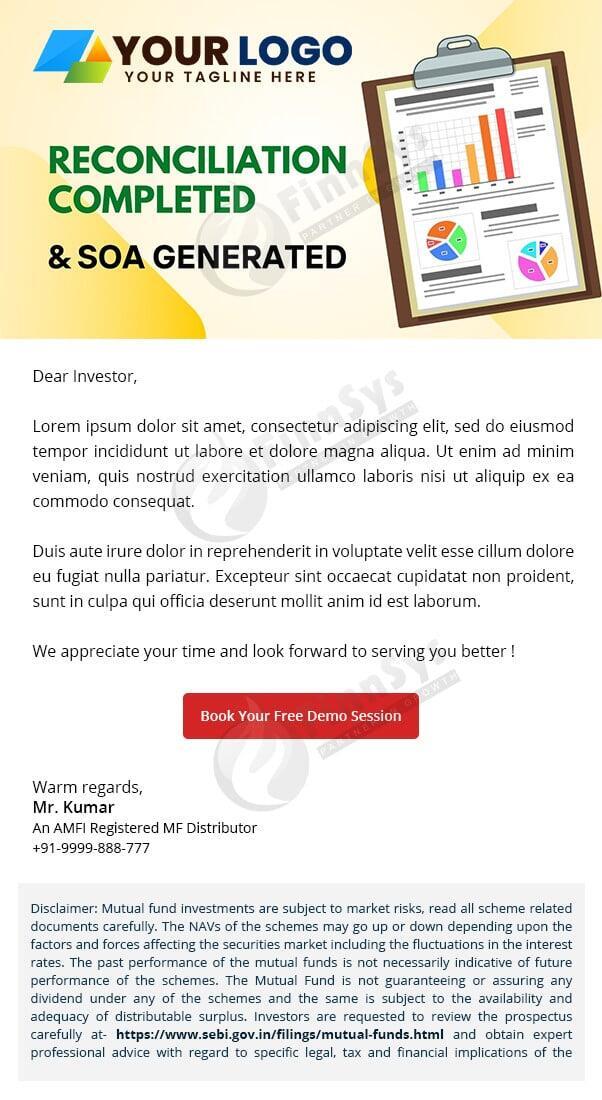
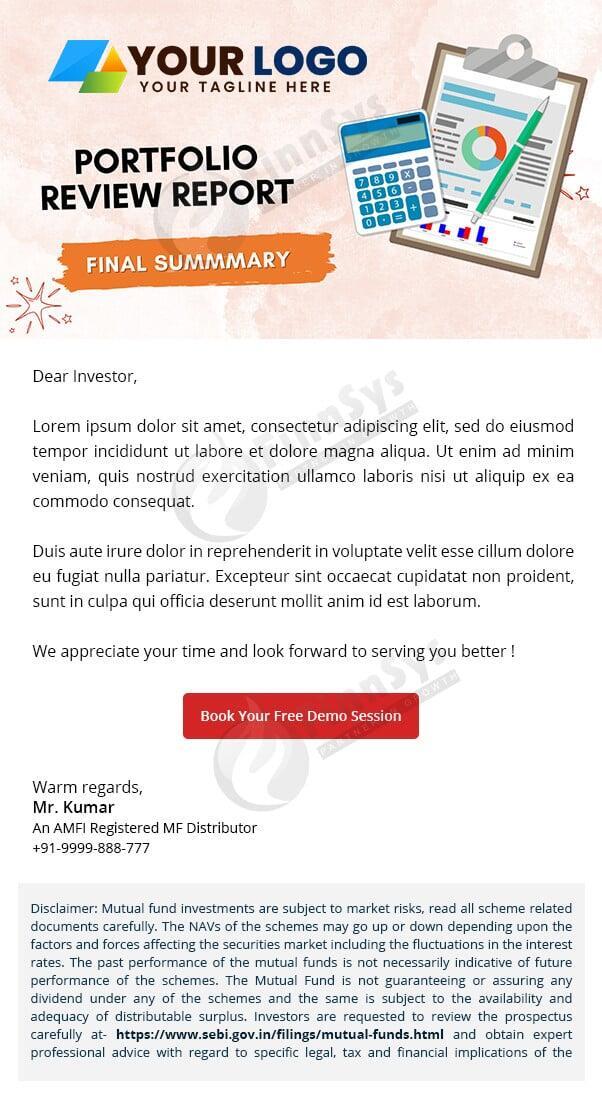
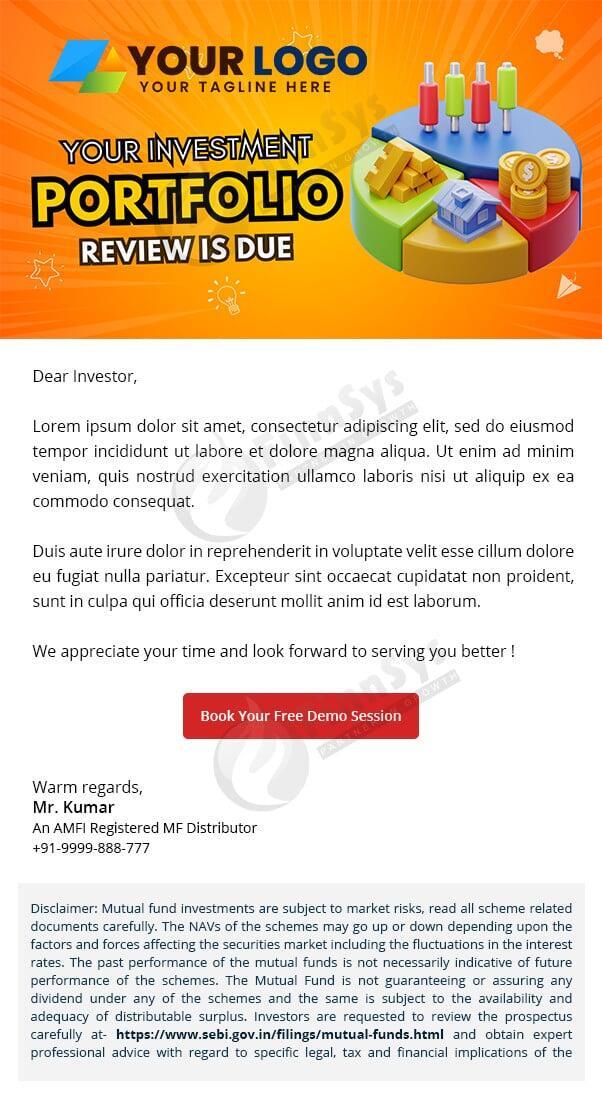
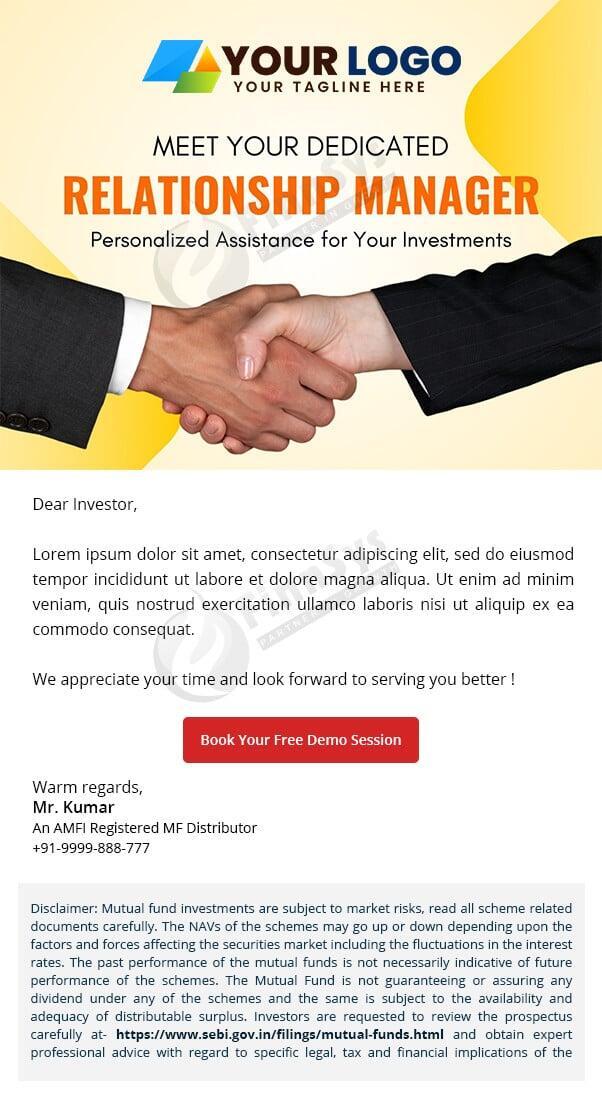
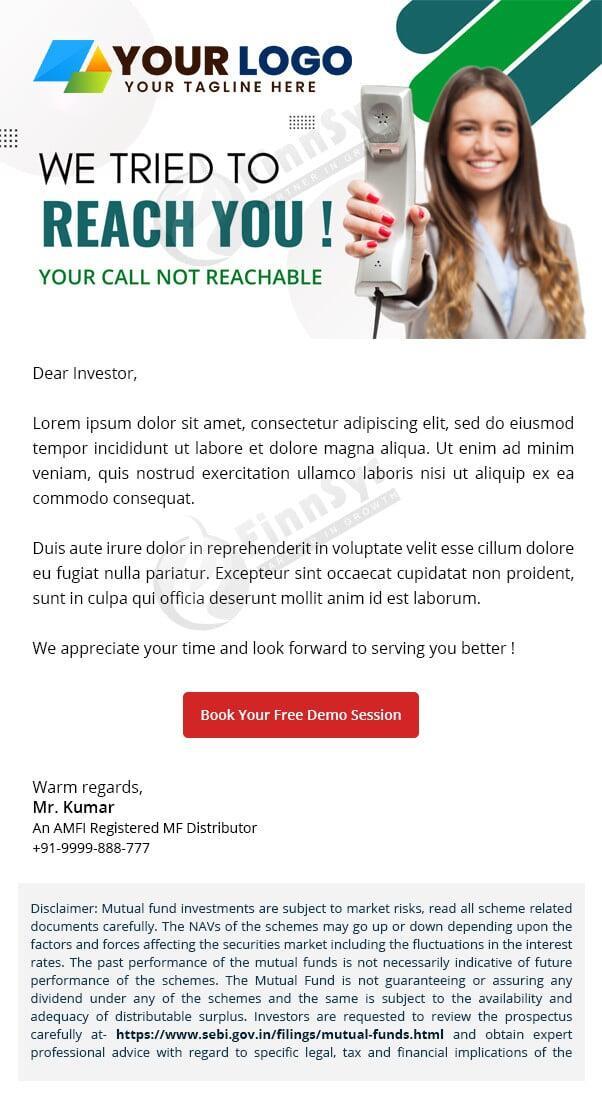
Get Started today !
Get Started with your First Introduction Session for the 'Super CRM' set up and fix up your future calendar on the Spot
Trainings and Customistion
We charge Rs 25,000/- for full training and customisation of your Zoho with complete templates and work flow - 30 days TAT
Set up Bundle for Zoho One
We charge Rs 55,000/- for full setup of your Zoho with complete templates and work flow - with a fully functional Website on Zoho Sites
Set up with WATI Integration
This is included in our Set Up cost charged for Zoho CRM
Set up with IVR Integration
Set up with IVR Integration
This is included in our Set Up Cost Charged for Zoho CRM
FAQs and Key Questions related to 'Super CRM' Set Up
Run your Business Process on Zoho CRM, My Operator IV and WATI Whatsapp
This Blueprint / Business flow is written and edited by Abhinesh Kumar, Director, ARM Fintech Consultants (p) Ltd & Mentor at Infinity Finserv (p) Ltd. He owns full copyright of the content and its further distribution
This business blueprint has been designed for implementing ZOHO CRM, My Operator IVR and WATI Whatsapp solution. Besides the individual monthly/Annual subscription of ZOHO CRM, My Operator IVR and WATI Whatsapp solution, Mr Abhinesh Kumar charges Rs 25,000/- for one time training of this complete flow and integration within a TAT of 30 days. The implementation process comes with full training to the users / Team.
For individual pricing of ZOHO CRM, My Operator IVR and WATI Whatsapp solution, please refer to their individual website or pricing sections :
Check the recurring prices of these subscriptions , to be paid directly to these providers for usage :
Pricing of Zoho One : https://www.zoho.com/one/pricing/
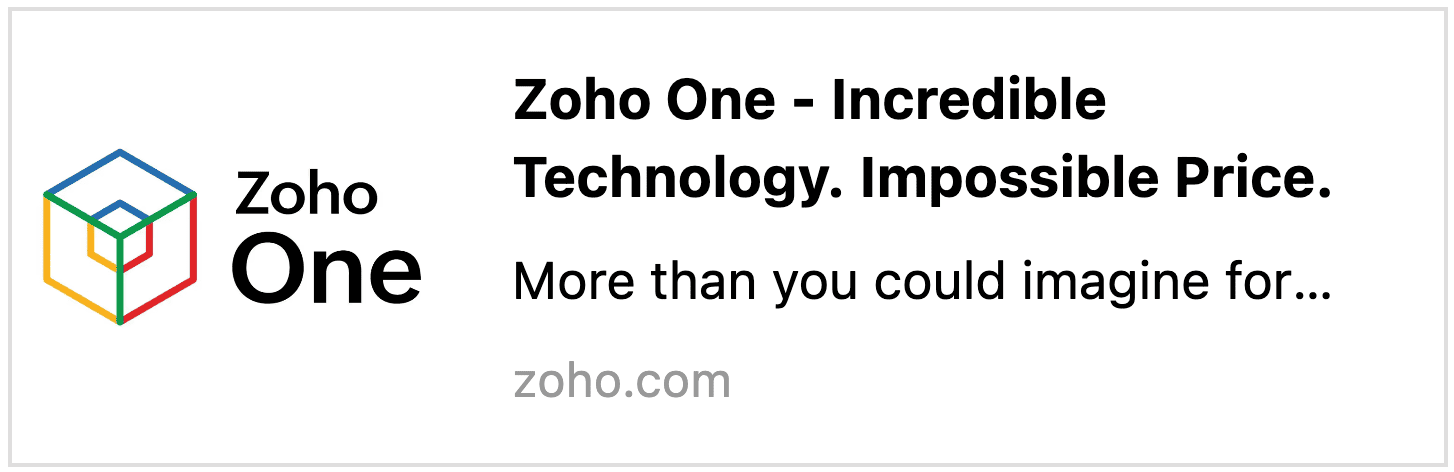
Lead or Prospect can be added in your ZOHO CRM manually or by Import
- Import bulk leads from any source + Keep adding the reference Leads in the CRM + Keep adding Leads from any possible sources you acquire like- web forms or contact forms
- If you have a Horizontal Organisation structure, then you can assign the Lead & Client Ownership to the back office staff instead of your Sales Staff.
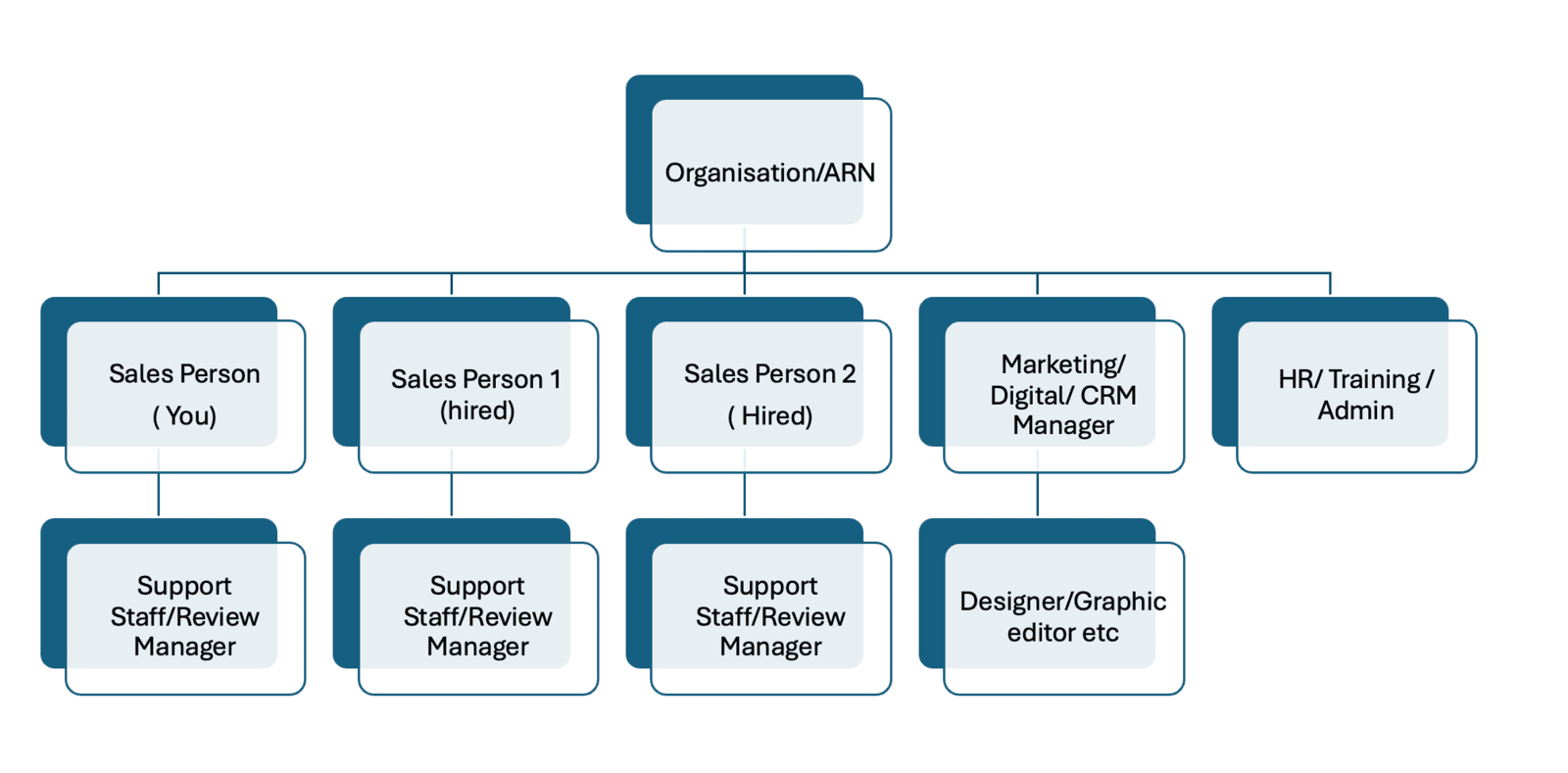
Following are the key fields :
- Type of Lead : RI/NRI/ Non Individual
- Reference of Lead : xxxx ( must be picked from customer look up)
- Source - Reference, Seminar, Webinar, Contact us form ( this form has to be made in Zoho), Social Media , others
- Address
- PAN ( optional)
- Phone ( without country code)
- E mail
- Lead tag - Doctor, CA, IAS, etc ( carry the tag to customers also)
- Lead Status - Qualified for follow up, Nurturing, Convert to Deal Stage, Junk
Workflow Automation - Leads(5)
Workflow Automation - Leads(5)
- Automation Starts when : Lead Added ( from any source) > Lead Status is Qualified for follow up ( by default) > Send Prospect Intro E mail ( Maximum 500 a day under automation)+ Send Propsect Intro Whatsapp ( maximum 10000 under automation) + Assign a RM/ Lead Owner by round Robin System + Task for the RM/Lead Owner to follow up the lead and update Status
- Automation Starts when : Lead Status is Nurturing > Lead creation Date is today minus 30 days > Send a Prospect 1st Follow Up E mail + Send a Prospect 1st Follow Up Whatsapp
- Automation Starts when : Lead Status is Nurturing > Lead creation Date is today minus 90 days > Send a Prospect 2nd Follow Up E mail + Send a Prospect 2nd Follow Up Whatsapp
- Automation Starts when : Lead Status is Nurturing > Lead creation Date is today minus 90 days > Send a Prospect 2nd Follow Up E mail + Send a Prospect 2nd Follow Up Whatsapp + Change the Task Status of RM/Owner to ‘completed’
- Automation Starts when : Lead Status is Convert to Deal Stage > Update SOFTWARE ID from Mf Software > Move the Lead to Client > Assign the lead Owner as the Client Owner by default > Send an On Boarding Link E Mailer + Send On Boarding Link Whatsapp > Create a Deal with Stage ‘On Boarding Request Sent’ > Create a Task for the RM/Client Owner to Contact/Courier and collect On Boarding Kits
Task Creation/Automation (3)
Task Creation/Automation (3)
- Task creation for the RM/Lead Owner to follow up
- Task Status of RM/Owner to be changed to Completed
- Task creation for the RM/Client Owner to Contact/Courier and collect On Boarding Kits
Templates to be created in Lead Modules (8)
Templates to be created in Lead Modules (8)
- Prospect Intro E mail
- Propsect Intro Whatsapp
- Prospect 1st Follow Up E mail
- Prospect 1st Follow Up Whatsapp
- Prospect 2nd Follow Up E mail
- Prospect 2nd Follow Up Whatsapp
- On Boarding Link E Mailer
- On Boarding Link Whatsapp
Import Clients in your ZOHO CRM
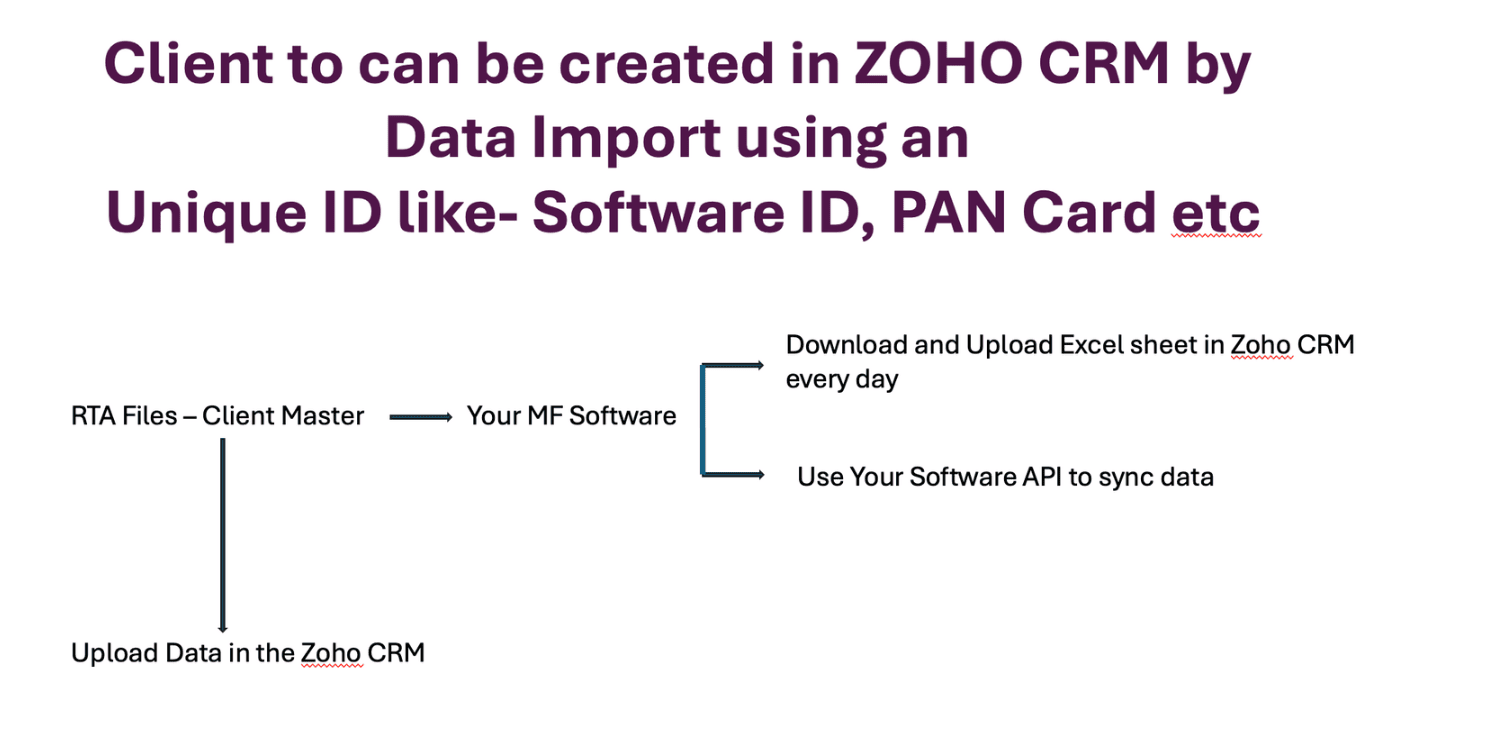
Client Data field will carry following key fields -
- Customer Type : Individual, HUF, Corporate , Trust
- Status : RI, NRI
- Software Unique ID : xxxxxx
- Source - Uploaded from Software, Uploaded through API, Manually Entered, Converted from Lead
- Tag - Doctor, CA, IAS, etc
- Personal Details :
- Name
- Address 1
- Address 2
- Address 3
- City
- PIN
- Phone( without country code)
- E Mail
- Family Group Head
- Birthday
- Marriage Anniversary
- PAN
- Client On Boarding
- Creation Date
- Creation By
- Client’s Investment Objective
- A
- B
- C
- Clients Risk Summary
- Moderate/ aggressive etc
- KYC Status
- Pending
- Done
- Platform ID
- Done
- Pending
- NACH /UPI Auto Pay etc
- Done
- Pending
- Descriptions
- E Mails
- Deals
- Task
- Notes
- Calls
- Meetings
- Campaigns
- Purchase Proposal ( Normal , SIP, STP)
- Redemption Proposal ( Normal, SWP)
- Switch Proposals
- Client’s Investment Objective
- Clients Risk Summary
Workflow Automation - Clients module (6)
Workflow Automation - Clients module (6)
- Workflow Starts when : Client Creation Date + 5 days > Send Training Video and welcome E mail + Send Training Video and welcome whatsapp + Create Task for the client Owner - give welcome call
- Workflow Starts when : Client creation + 45 days > Send Feedback on E mail + Send Feedback on Whatsapp ( use web form to collect Feedback)
- Workflow Starts when : Client creation + 90 days > Seek reference on e mailer + Seek reference on whatsapp
- Workflow Starts when : Client creation + 180 days > Ask to register for Seminar ( repeat flow)
- Workflow Starts when : Client Birthday > Send Greeting > Create Task for client owner for giving personal greetings ( repeat flow)
- Workflow Starts when : Client Birthday > Send annual review mailer + Send annual review whatsapp > Create Task for client owner for calling to customer to say ‘Hi’ and give review > Send Client satisfaction form after 5 days ( repeat flow)
Task Automation - Clients module (3)
Task Automation - Clients module (3)
- Create Task for the RM/Client Owner - give welcome call
- Create Task for the RM/Client Owner - giving personal Birthday greetings
- Create Task for the RM/Client Owner - to say ‘Hi’ and give review
Key Templates - Clients module (14)
Key Templates - Clients module (14)
- E mail with Training Video and welcome message - E mail
- E mail with Training Video and welcome message - Whatsapp
- 1st 45 days feedback E mail
- 1st 45 days feedback Whatsapp
- 1st 90 days feedback E mail
- 1st 90 days feedback Whatsapp
- 1st 180 days Seminar registration E mail
- 1st 180 days Seminar registration Whatsapp
- Prospect 2nd Follow Up E mail
- Prospect 2nd Follow Up Whatsapp
- Birthday Greetings - EMail
- Birthday Greetings - Whatsapp
- Annual Review - E mailer
- Annual Review - Whatsapp
- Client On Boarding link/ URL/ Form
- Client Feedback Form
- Client Satisfaction Survey
Key Fields - Risk Profile module
Key Fields - Risk Profile module
- Risk Profiling Questions
- Risk Categorisation
- Modify Risk Category
- Risk/Review Discussion Summary
- Allowed Scheme Universe
- Send E mail
- Download PDF
Workflow Automation - Risk Profile module
Workflow Automation - Risk Profile module
- Workflow will Start when : Risk Summary is Created > Update Deal Stage to Risk Categorisation done > Update the task status of Risk categorisation to Complete
Key templates (2)
Key templates (2)
- EMail for New Risk Assignment
- Whatsapp for New Risk Assignment
- E mail of Risk modification
- Whatsapp for Risk modification
Key Fields - Investment Objective module
Key Fields - Investment Objective module
- Objective Name
- Target Amount
- Target Year
- Target returns
- Inflation rate
- Map Schemes or Investment folios to this Objective
- %age of completion
- Goal Stage
- Accumulation
- Transition
- Distribution
- Send E mail
- Download PDF
Workflow Automation - Investment Objective module
Workflow Automation - Investment Objective module
- Workflow will Start when : Investment Objective Created > Update Deal Stage to Goal Creations done > Update the task status of Goal Creations to Complete
Key templates - Investment Objective module
Key templates - Investment Objective module
- E Mail for Investment Objective Sheet
- Whatsapp for Investment Objective Sheet
Every Deal module will have Pipeline and Stages
Every Deal module will have Pipeline and Stages
There will be following two deal pipelines :
- New Client Purchase Pipeline ( Normal, SIP, STP etc)
- Existing Client Transaction Pipeline ( Normal, SIP, STP, SWP, Switch Out & Switch ins etc)
There will be following Deal Stages under each pipeline :
- Stages under New Client Purchase Pipeline
- On Boarding Request Sent
- Risk categorisation done
- Goal Creations done
- On Boarding completed
- Scheme proposal sent
- Proposal accepted
- Trx Link Sent
- Transaction completed
- Stages under Existing Client Purchase Pipeline
- Transaction Enquiry received
- Review Discussion done
- Transaction Proposal sent
- Proposal accepted
- Trx Link Sent
- Transaction completed
- Goal Sheet updated according to the transaction
Technically, every transaction is backed by a Risk discussion or review and every investment has an Objective. Objectives should be created or edited according to every transaction
Every Deal module will have Pipeline and Stages
Every Deal module will have Pipeline and Stages
- Workflow will Start when : Deal Stage is On Boarding Request Sent > Create task for Completing Risk Categorisation
- Workflow will Start when : Deal Stage is Risk categorisation done > Create Task Goal Creation
- Workflow will Start when : Deal Stage is Goal Creations done > Create task for Scheme proposal
- Workflow will Start when : Deal Stage is On Boarding Completed > Update Task status to complete - for On Boarding case
- Workflow will Start when : Deal Stage is Scheme proposal sent > Create task for Follow up on Scheme Proposal acceptance
- Workflow will Start when : Deal Stage is Proposal accepted > Update task status to ‘completed’ on Scheme Proposal > Create a Task for Trx Link Creation
- Workflow will Start when : Deal Stage is Transaction completed > Update Task Status to ‘ completed’ on Trx Link creation
Task Creation in - Deals Modules
Task Creation in - Deals Modules
- Create task for Completing Risk Categorisation
- Create task for Goal Creation
- Create task for Scheme proposal
- Create task for Follow up on Scheme Proposal acceptance
- Create a Task for Trx Link Creation
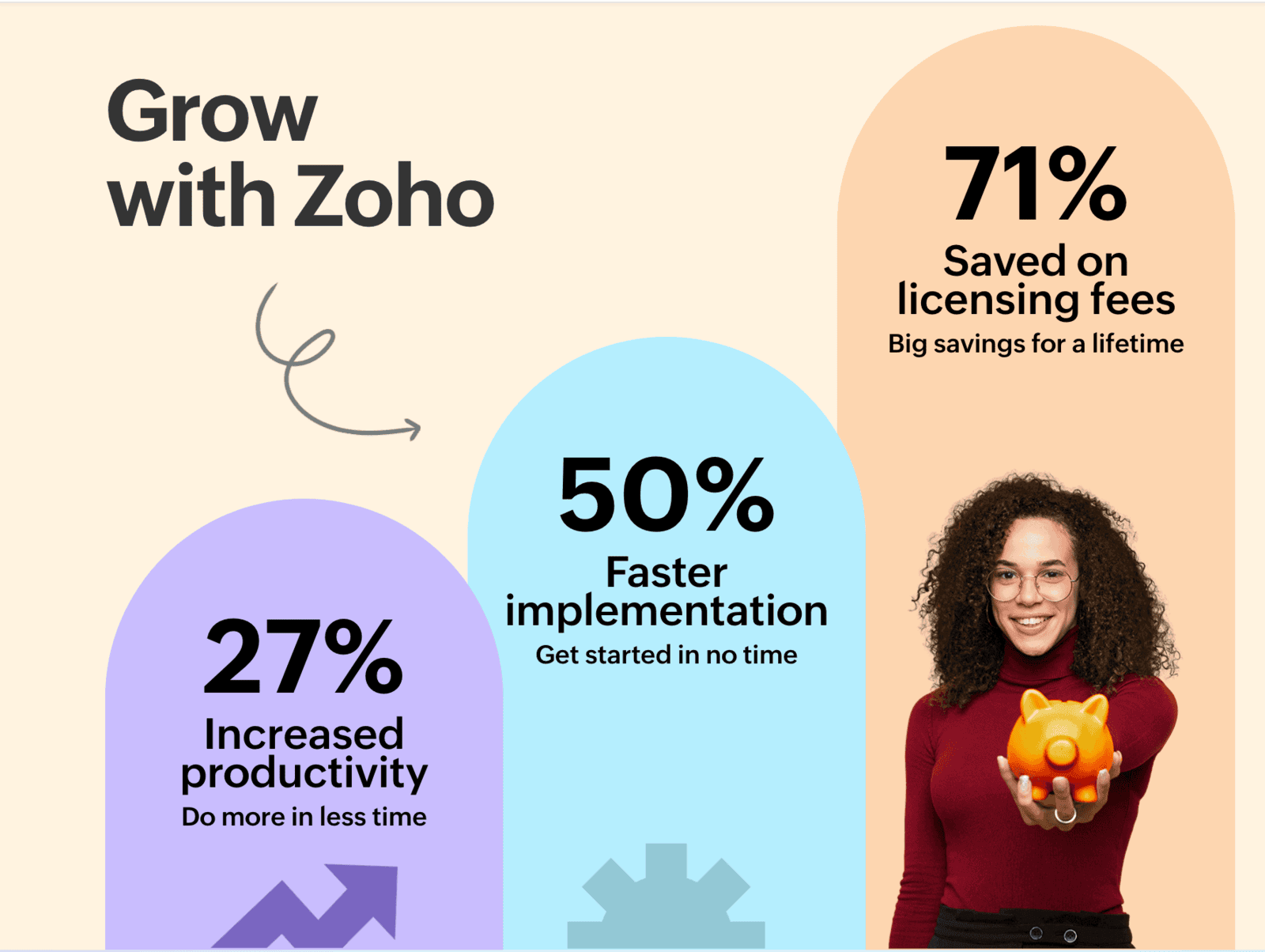
Additional Modules :
- Products
- Purchase Proposal ( Normal , SIP, STP)
- Redemption Proposal ( Normal, SWP)
- Switch Proposals

